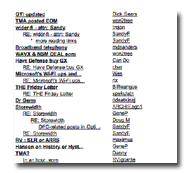Website Guide
TO LOG INTO THE SUBSCRIBER AREA
Enter your GLN number or temporary password into the box labeled "Subscriber Login" on the gray column on the right. ->Forgot your Gilder ID? Call subscription services at 877-733-7876 or visit Customer Service Online to check your account information. Your Gilder ID is also printed on your postal mailing label.
TO FIND THE CURRENT REPORT
You will find the current report featured on the top half Subscriber Homepage, which you may access once logged on. To view the reports, you must have the free Adobe Acrobat Reader installed on your computer. Acrobat Reader will allow you to print our report in the same format as the hardcopy version. If you are experiencing problems reading the report, please make sure you have the most recent version of Acrobat installed.TO VISIT OUR ONLINE DISCUSSION FORUM (MESSAGE BOARD)
Once logged in to the subscriber area, click "Log on to our interactive messageboard, the Telecosm Lounge" on the left-hand side of the Subscriber pages, and follow the detailed instructions below to begin your visit.TO ACCESS BACK ISSUES AND OTHER REPORTS:
Once logged in, click "Visit the issue archives" located on the left-hand side of the Subscriber pages. You can download, view and print each report. This archive includes all reports published since the inaugural issue in 1996. Once again, to view the reports, you must have the free Adobe Acrobat Reader installed on your computer. Acrobat Reader will allow you to print our report in the same format as the hardcopy version.
PROBLEMS LOADING THE REPORT
If you are experiencing problems reading the report, please make sure you have the most recent version of Adobe Acrobat Reader installed. AOL and online services users can also use the full version of Internet Explorer or Netscape and follow the instructions below to download the report directly to their computer.DOWNLOADING THE REPORT DIRECTLY TO YOUR COMPUTER
To download the PDF file, RIGHT-click on the file (do not open it), Click "Save Target As..." to bring up the standard "Save As" dialog box. Pick a location and download the file to your computer to read it offline and print.TO FIND OUT WHEN THE REPORT WILL BE POSTED
The Gilder Technology Report is not posted on a set schedule. One report is published each month, but on varying dates. You will receive an email the day each report is published, notifying you of the report's availability. Please be aware that some Internet Service Providers filter bulk e-mailings or for some other reasons your notification may not reach you. If you experience problems receiving our email notification, consider adding additional addresses.Also, we usually post a notice on the Subscriber Homepage 24 hours before the report comes out.
CHANGING SUBSCRIPTION INFORMATION (POSTAL MAILING ADDRESS ETC)
Call subscription services at, toll free, at 877-733-7876 or visit Customer Service Online to check your account information. Subscription services is open M-F 7am-11pm S-Su 8am-6pm Central Time.
Login Difficulties
YOUR PASSWORD TO ACCESS THE SUBSCRIBER AREA
In order to access the Subscriber Area, you must be a current subscriber and have your Gilder ID or a temporary password. Your Gilder ID is your account number and appears on your postal mailing label. Enter the Gilder ID in the login box (on the top half of the right-hand gray bar) as:
GLN0000000000
Enter GLN and only the first ten digits appearing after those letters.
You may also call subscription services at 877-733-7876 or visit Customer Service Online to request your Gilder IDUNABLE TO LOG ON WITH YOUR GILDER ID
The Gilder ID/GLN number is usually updated on a monthly basis. Therefore, if you subscribe between updates, your Gilder ID will not be activated until the next update. The subscription services at 877-733-7876 can give you a temporary password, or email tech support and we can manually activate your GLN number for access.NOTHING HAPPENS AFTER ENTERING YOUR GILDER ID, OR IT SENDS YOU BACK THE SAME PAGE
Please be sure you set your browser to accept cookies. Refer to your browser's help files for more information about cookies and the different security settings of your particular browser.
PROBLEMS USING AOL or MSN
AOL and other online services such as MSN use custom browsers, and this creates problems for users trying to surf outside the online service's "world." If you are having difficulties navigating GilderTech.com, try using the full version of Internet Explorer or Netscape. These browsers are free downloads, and most likely you already have Internet Explorer on your computer.
Simply log into your service (AOL) as usual, but instead of surfing using AOL or your service's software, launch the standard browser. To do this, minimize your AOL window but remain logged on, look for the blue "e" icon on your desktop, and double-click to launch your browser. If you do not see an icon on your desktop, go to the "Start" menu located in the lower left hand corner of your screen, choose "Programs" and look for Internet Explorer or Netscape. Launch the browser, go to www.gildertech.com, and proceed as normal.
Telecosm Lounge
The Telecosm Lounge is one of our site's most beneficial features. It is a forum where subscribers have an ongoing dialogue 24 hours a day, 7 days a week. Not only can you post questions or comments about technologies and companies to other subscriber, George Gilder and the editors appear frequently as well.TO ACCESS THE TELECOSM LOUNGE
Once logged in to the subscriber area, click "Log on to our interactive messageboard, the Telecosm Lounge" on the left-hand side of the Subscriber pages. All GTR subscribers have access to the forum, however, you must REGISTER on your first visit to the Lounge, but after that you will only need to LOGIN.TO REGISTER
1) Click "Register" on the login page
2) Create a username, this is a nickname that you choose to identify yourself on the lounge. You can make this up or use your real name or initials. It should be unusual enough that no one else will have it, but easy enough that you will remember it.
3) Enter your Gilder ID, this is the same ID (GLN number) which you used to log into the website.
4) Enter your first and last name (optional)
5) Enter your email address (optional)
6) To avoid typing in your username and password every time you visit the Lounge, you may click "Save my login info for next time" Once logged in, you can do this by clicking "My Settings" in the main forum view to access your My Settings and My Profile settings.
7) Click "Register"
8) You will see a page that says "Welcome (your username)." You are now in the Telecosm Lounge! Click Telecosm Lounge in the left column, explore, and post your questions...
Remember your username and password! Forgot? enter a technical support request online
TO NAVIGATE THE LOUNGE
Locate the Forums on the left of your screen in the blue column. The "Telecosm Lounge" is the most general discussion board, where most of our subscribers go first. You may also want to check out to other forums for more specific or technical discussions.
Post computer or website questions in the "Help" forum or enter a technical support request online for assistance.
TO READ THE POSTS
Once you are in a forum, you will see a whole list of message headings, beginning with the most recent post. The heading in bold type is the original post, and any replies to this post are listed underneath beginning with "Re:" This is called a thread, with a series of posts on a particular topic. If you scroll to the bottom of the screen, you will see the page one and "next" and "previous" to access earlier pages of postings. There are several ways to read the posts on the forum, which are described next:
TO READ THE POSTS INDIVIDUALLY
Click on the post you wish to read and the full message will appear on your screen. Click "next" at the top center of the message screen and you will go to the next reply on the thread. Click "previous" and you will go to the previous post on the thread.TO LOAD AND READ AS MANY POSTS AT ONCE
Click on the box "Message Bodies" at the center top of your screen (a check mark will appear). A full screen of complete texts of all posts and replies will take a few seconds to load, but you can read many messages rapidly. To move to the next page of messages, at the bottom of the page click on "next" which will take you to the next page. Click "previous" and you will go to the previous page.FORUM NAVIGATION AND FEATURES
To change your settings, Click "My Settings" underneath the list of forums on the left hand side blue column. This will bring up a tabbed page "My Favorites." Click "My Profile" and "My Settings" to make further changes.My Favorites
The "My Favorites" section lists your favorite forums, threads, messages, and posters. It also list members to be ignored ("banned posters") and favorite forums. You can remove something listed under one of these categories by selecting the "delete" link next to the object. Another feature is a notice about the number of new posts since any of your favorite forums and threads were last viewed.My Profile
The My Profile section allows you to edit your personal information entered during registration (username, first and last name, and email address). The only required information in your profile is a username and password (your Gilder ID number). By clicking the "Add Property" link, you can add more detail to your profile. For example, if you wish to let others members know of a specific interest, you could add the property name "My Favorite Company" with a corresponding value of "Long" and then make the property available for public viewing. If you don't want to reveal anything but your username, feel free to delete everything else.My Settings
My Settings lists your default options in several categories.Login: Enter username and password every login, enter password every login, or automatically login.
List Paging Display: Set the number of messages displayed or listed per page. (Recommended 150-250 items on a list page)
Message Notification: Determine whether a notice should be sent (and how) to you when a reply is made to one of your posts.
Rich-Text (DHTML) Text Boxes: Allows users whose browsers support Dynamic HTML (Internet Explorer 4.0 and higher) to use it.
User Signature: Select a signature to append to messages.FORUMS
All Gilder Forums are listed on the left-hand side of the screen. Clicking a forum link (Telecosm Lounge, for example) brings you to that forum's Message List page, displaying all that forum's messages.VIEWING MESSAGES
The Message List page displays the forum's message information including subject line, poster, and date posted. Viewing options include viewing only top level posts, viewing message headers and bodies, and including banned users' messages.When a post's subject is selected from the Message List, the message is displayed. From this page, you have several options:
Reply: To respond to a message, click on the Reply button and a page similar to the Post Message page appears. Fill out the form, click Reply, and the reply is posted.
Favorites: Any link selected here will add favorites information to the My Favorites page. Don't forget to add "GG" (George Gilder) as one of your favorite posters!POSTING MESSAGES
1)Click on the Post button on the message list frame.
2)The Post page appears.
3)Enter the message's title (subject) and body text
4) Click Post to post the message or Clear to reset all fields.The message list reappears and the newly posted message is displayed according to its appropriate place in the current sort order.
SEARCHING THE MESSAGE BOARD
The Advanced Search function allows you to search for specific messages, forums or other users. This function can be accessed by clicking the "Advanced Search" button located in the upper right corner above the forum listing. In each type of search, multiple criteria can be used to narrow or broaden the range.
For example: to search for all messages that contain "Telecosm Company" in the subject, have a username of "XXXX" and were posted between January 30, 2000 and March 30, 2004, use the following search criteria: Message Subject CONTAINS Telecosm Company; Poster Name EQUALS XXXX; Post Date 2000-01-30 to 2000-03-30QUESTIONS? STILL NEED HELP?
Post in the Help forum, or enter a technical support request online